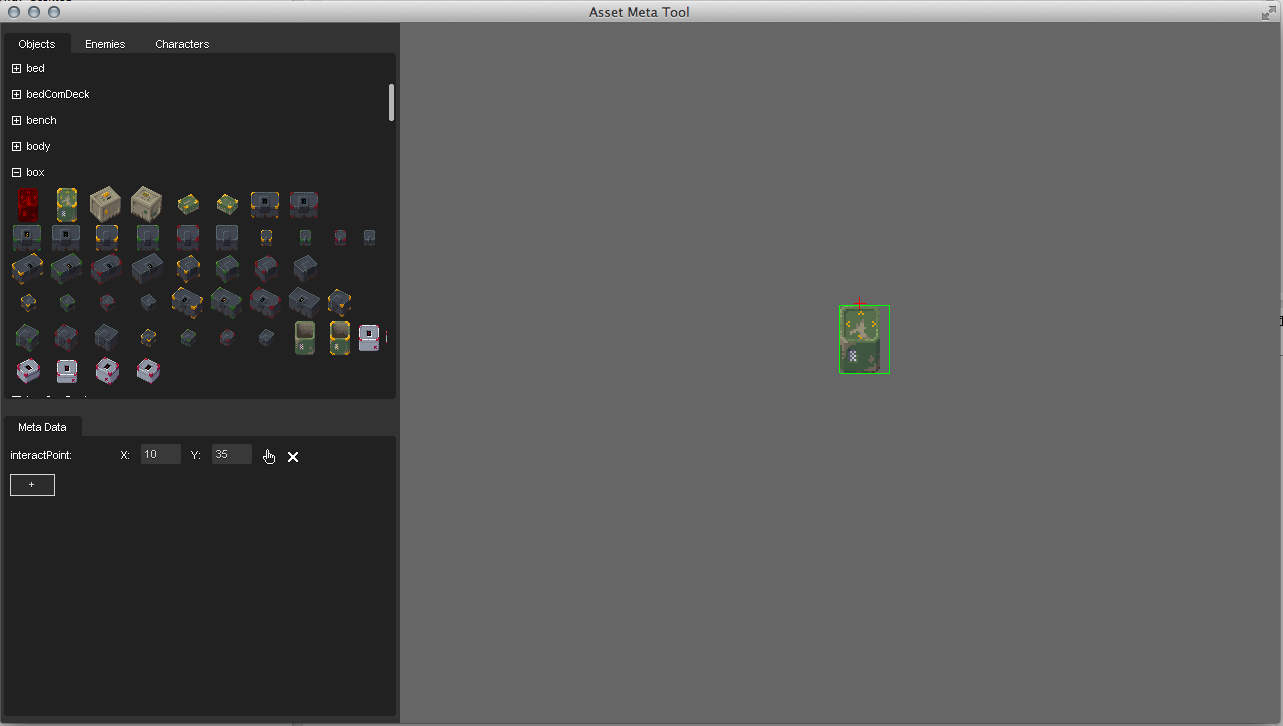Difference between revisions of "MetaData Tool"
(Created page with "== How it works == file:MetaDataTool.png == Known Issues ==") |
|||
| Line 2: | Line 2: | ||
[[file:MetaDataTool.png]] | [[file:MetaDataTool.png]] | ||
| + | |||
| + | The MetaData Tool is a very special tool to define meta data points in assets. | ||
| + | The information you place in this tool get saved in the assetMetaData.json and are applied to the objects and characters directly in the game. | ||
| + | |||
| + | If you want to add a new point to an object, click on the + Icon and select which typ you want. Now place it with the finger tool or with the x and y coordinates. | ||
| + | |||
| + | To remove a point click on the X besides it. | ||
| + | |||
| + | You can edit a point anytime by using the finger tool again or changing the numbers. | ||
| + | |||
| + | Note: The tools saves all changes automatically. | ||
| + | |||
| + | ===Types of Meta Data Points=== | ||
| + | |||
| + | ====interactionPoint==== | ||
| + | Defines were the "!" is shown over an object or where the dialog box is displayed. This is the most used data point. | ||
| + | ====BulletOffset==== | ||
| + | Defines the muzzle position and where the bullet shells exit the weapons. | ||
| + | ====koPoint==== | ||
| + | Defines where the stars are rendered if a character goes KO. (Only used for characters) | ||
| + | |||
| + | ===Important notes=== | ||
| + | |||
| + | *If an object/Character has multiple frames because of animation, place the points always on the first frame. | ||
| + | *Points can be placed outside of the frame. | ||
| + | *You do not have to save, the tool saves your change after every change you made. | ||
| + | *If you place points in enemies/characters only place them in the animation they are needed. But make it for all 5 views. (the other 3 are mirrored) | ||
| + | |||
== Known Issues == | == Known Issues == | ||
| + | |||
| + | * The tool window can't be scaled. | ||
Latest revision as of 15:31, 17 September 2014
Contents
How it works
The MetaData Tool is a very special tool to define meta data points in assets. The information you place in this tool get saved in the assetMetaData.json and are applied to the objects and characters directly in the game.
If you want to add a new point to an object, click on the + Icon and select which typ you want. Now place it with the finger tool or with the x and y coordinates.
To remove a point click on the X besides it.
You can edit a point anytime by using the finger tool again or changing the numbers.
Note: The tools saves all changes automatically.
Types of Meta Data Points
interactionPoint
Defines were the "!" is shown over an object or where the dialog box is displayed. This is the most used data point.
BulletOffset
Defines the muzzle position and where the bullet shells exit the weapons.
koPoint
Defines where the stars are rendered if a character goes KO. (Only used for characters)
Important notes
- If an object/Character has multiple frames because of animation, place the points always on the first frame.
- Points can be placed outside of the frame.
- You do not have to save, the tool saves your change after every change you made.
- If you place points in enemies/characters only place them in the animation they are needed. But make it for all 5 views. (the other 3 are mirrored)
Known Issues
- The tool window can't be scaled.