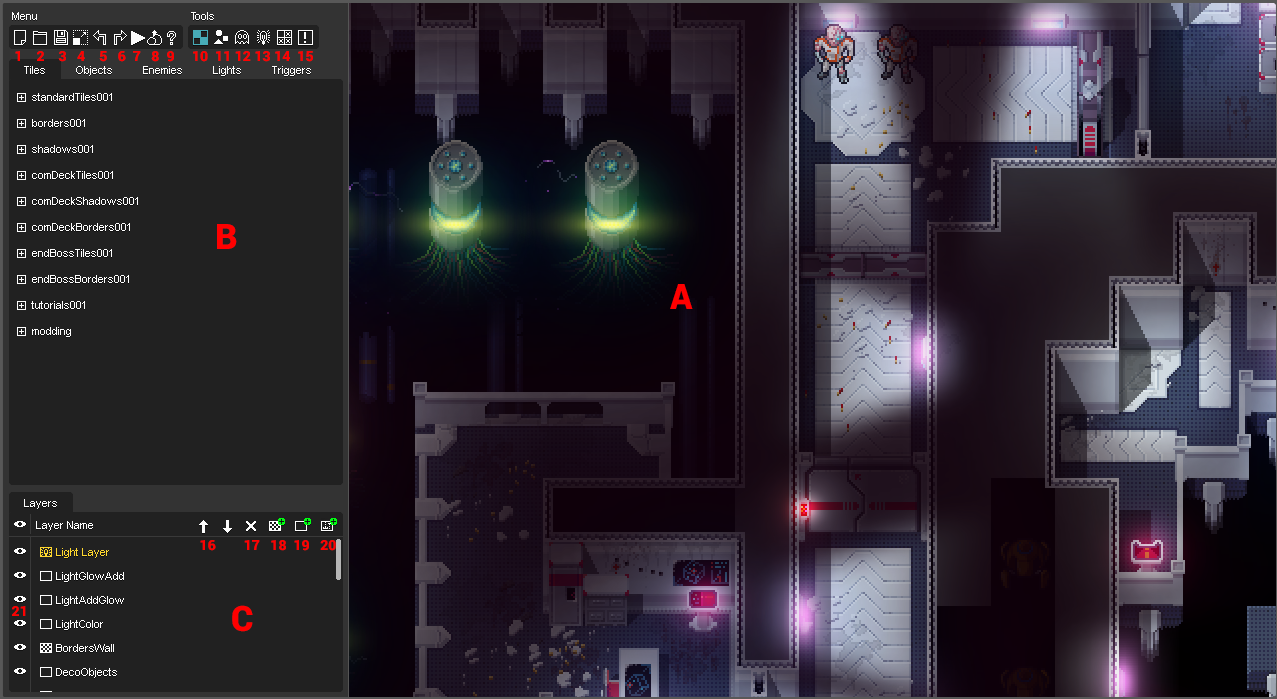Map Editor Overview
Contents
The Map Editor
The map editor is where all the map making takes place. Follow the links below to find more detailed descriptions of what is going on.
Note 1: The editor was used to create Halfway and has been tested quite a lot. Still there are some bugs and behaviors that can lead into hard crashes. So please save often.
Note 2: The editor also backups all your levels automatically every 5 minutes into the /backups folder with a version number attached to the level name. (Please note that after 50 minutes it starts to overwrite the first level again. Also: As long as you did not save the level no backup is made. Please save your level as first step if you create a new one)
Section Overview
A) Main viewport: This is where you will see and edit the level. The viewport renders the level like it would ingame. ("What you see is what you get")
B) Tiles, object, light and trigger lists. You can switch between the different categories by selecting one of the tabs.
C) Layer overview. Select/Add/delete and move layers here.
Basic Shortcuts
See detailed description of the edit options in the subpages of each edit mode.
- Viewport navigation
- Space + L-Click: move viewport
- Space + Mouse-Wheel: Zoom viewport
- Object/Light interaction
- L-Click with object: Place Object/Light/Enemy
- R-Click on object: Copy Object/Light/Enemy
- D + L-Click: Delete Object/Light/Enemy
- S + L-Click + Drag: Scale object/light. (Be careful with this)
- R-Click in empty space: Unselect Object/Light/Enemy.
- Double L-Click an object: Open Object/Light/Enemy settings
- Tile mode
- L-Click: Place tile
- R-Click: Copy tile
- R-Click + drag: Copy multiple objects (Brushes)
Load/Save Buttons
1) New Document.
2) Open level.
3) Save current level. (Use Cmd/Ctrl + Shif + S for Save As...)
4) Resize current level. (You can change the level size at any given time but Beware: Undo does not work for this step. Save your level first!
5) Undo (Cmd/Ctrl + Z)
6) Redo (Cmd/Ctrl + Z)
7) Play in Editor. (You can test your level anytime directly in the editor. The level gets saved before starting.)
8) Upload to Steamworkshop (opens a dialog where you can select the zip file of your mod)
9) Help. (This opens the Help menu with the shortcuts and a link to this wiki)
Edit Modes
10) Tile Edit Mode
11) Object Edit Mode
12) Enemy Edit Mode
13) Light Edit Mode
Press Key F for Fog of War Edit Mode
Layer Controls
16) Move Layer up/down. (This changes the drawing order of the selected layer)
17) Delete selected layer.
18) Add tile layer.
19) Add object layer.
20) Add enemy layer.
21) Hide/Show selected layer.