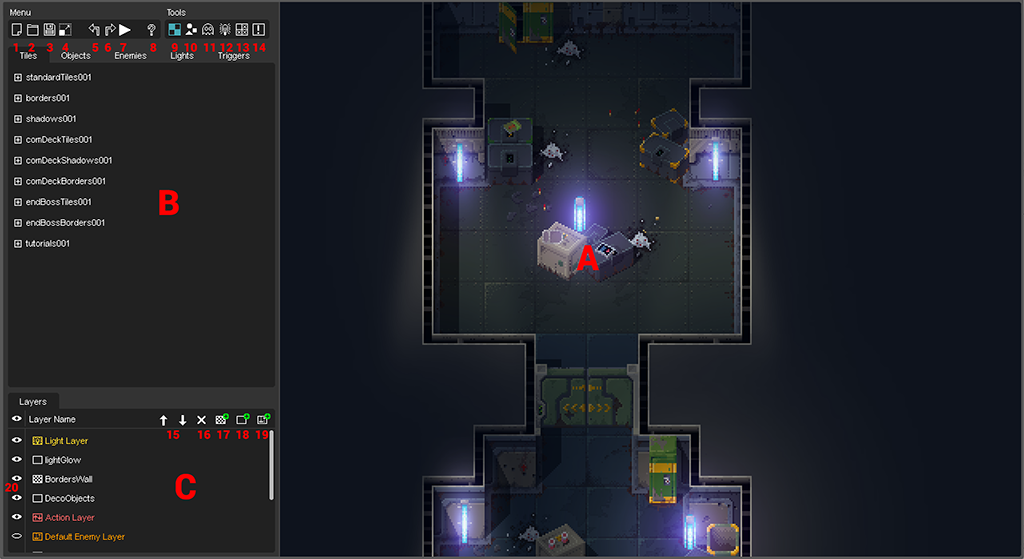Map Editor Overview
The Map Editor
The map editor is where all the map making takes place. Follow the links below to find more detailed descriptions of what is going on.
Section Overview
A) This is the main viewport where you will see and edit the level. This is "What you see is what you get".
B) This is the tiles, object, light and trigger lists. You can switch between the different categories by selecting one of the tabs.
C) This is the layer overview. Select/Add/delete and move layers here.
1) New Document.
2) Open level.
3) Save current level. (Use Cmd/Ctrl + Shif + S for Save As...)
4) Resize current level. (You can change the level size at any given time but Beware: Undo does not work for this step. Save your level first!
5) Undo (Cmd/Ctrl + Z)
6) Redo (Cmd/Ctrl + Z)
7) Play in Editor. (You can test your level anytime directly in the editor. The level gets saved before starting.)
8) Help. (This opens the Help menu with the shortcuts and a link to this wiki)
9)
10)
11)
12)
13)
14)
15)
16)
17)
18)
19)
20)