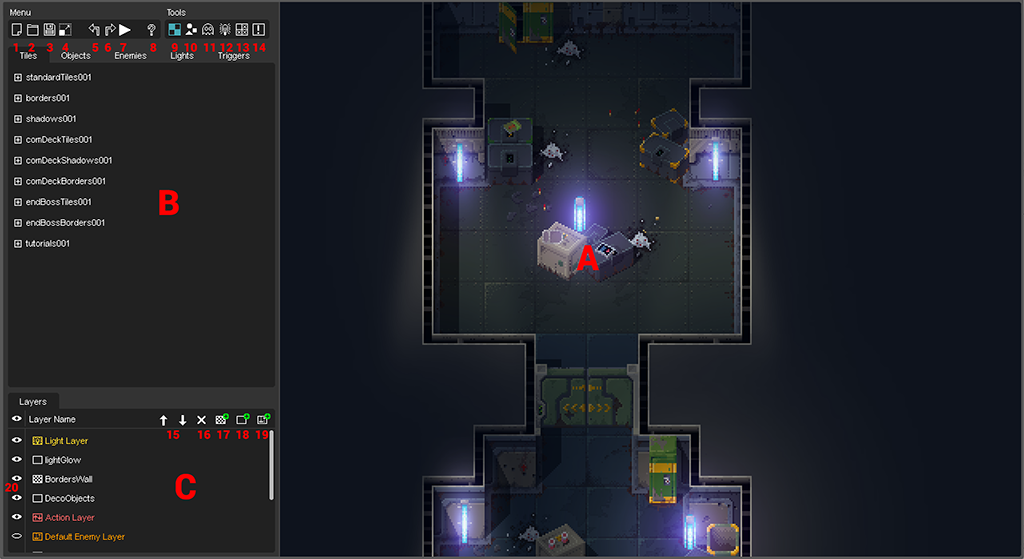Difference between revisions of "Map Editor Overview"
| Line 8: | Line 8: | ||
=== Section Overview === | === Section Overview === | ||
| − | <span style="color:#FF0000">'''A)'''</span> This is | + | <span style="color:#FF0000">'''A)'''</span> Main viewport: This is where you will see and edit the level. The viewport renders the level like it would ingame. ("What you see is what you get") |
| − | <span style="color:#FF0000">'''B)'''</span> | + | <span style="color:#FF0000">'''B)'''</span> Tiles, object, light and trigger lists. You can switch between the different categories by selecting one of the tabs. |
| − | <span style="color:#FF0000">'''C)'''</span> | + | <span style="color:#FF0000">'''C)'''</span> Layer overview. Select/Add/delete and move layers here. |
| + | ===Load/Save Buttons=== | ||
<span style="color:#FF0000">'''1)'''</span> New Document. | <span style="color:#FF0000">'''1)'''</span> New Document. | ||
| Line 31: | Line 32: | ||
<span style="color:#FF0000">'''8)'''</span> Help. (This opens the Help menu with the shortcuts and a link to this wiki) | <span style="color:#FF0000">'''8)'''</span> Help. (This opens the Help menu with the shortcuts and a link to this wiki) | ||
| − | + | === Edit Modes=== | |
| − | |||
| − | <span style="color:#FF0000">''' | + | <span style="color:#FF0000">'''9)'''</span> Tile Edit Mode |
| − | <span style="color:#FF0000">''' | + | <span style="color:#FF0000">'''10)'''</span> Object Edit Mode |
| − | <span style="color:#FF0000">''' | + | <span style="color:#FF0000">'''11)'''</span> Enemy Edit Mode |
| − | <span style="color:#FF0000">''' | + | <span style="color:#FF0000">'''12)'''</span> Light Edit Mode |
| − | <span style="color:#FF0000">''' | + | <span style="color:#FF0000">'''13)'''</span> Collision Edit Mode |
| − | <span style="color:#FF0000">''' | + | <span style="color:#FF0000">'''14)'''</span> Trigger Edit Mode |
| − | + | === Layer Controls === | |
| − | <span style="color:#FF0000">''' | + | <span style="color:#FF0000">'''15)'''</span> Move Layer up/down. (This changes the drawing order of the selected layer) |
| − | <span style="color:#FF0000">''' | + | <span style="color:#FF0000">'''16)'''</span> Delete selected layer. |
| − | <span style="color:#FF0000">'''20)'''</span> | + | <span style="color:#FF0000">'''17)'''</span> Add tile layer. |
| + | |||
| + | <span style="color:#FF0000">'''18)'''</span> Add object layer. | ||
| + | |||
| + | <span style="color:#FF0000">'''19)'''</span> Add enemy layer. | ||
| + | |||
| + | <span style="color:#FF0000">'''20)'''</span> Hide/Show selected layer. | ||
Revision as of 16:35, 4 September 2014
Contents
The Map Editor
The map editor is where all the map making takes place. Follow the links below to find more detailed descriptions of what is going on.
Section Overview
A) Main viewport: This is where you will see and edit the level. The viewport renders the level like it would ingame. ("What you see is what you get")
B) Tiles, object, light and trigger lists. You can switch between the different categories by selecting one of the tabs.
C) Layer overview. Select/Add/delete and move layers here.
Load/Save Buttons
1) New Document.
2) Open level.
3) Save current level. (Use Cmd/Ctrl + Shif + S for Save As...)
4) Resize current level. (You can change the level size at any given time but Beware: Undo does not work for this step. Save your level first!
5) Undo (Cmd/Ctrl + Z)
6) Redo (Cmd/Ctrl + Z)
7) Play in Editor. (You can test your level anytime directly in the editor. The level gets saved before starting.)
8) Help. (This opens the Help menu with the shortcuts and a link to this wiki)
Edit Modes
9) Tile Edit Mode
10) Object Edit Mode
11) Enemy Edit Mode
12) Light Edit Mode
13) Collision Edit Mode
14) Trigger Edit Mode
Layer Controls
15) Move Layer up/down. (This changes the drawing order of the selected layer)
16) Delete selected layer.
17) Add tile layer.
18) Add object layer.
19) Add enemy layer.
20) Hide/Show selected layer.