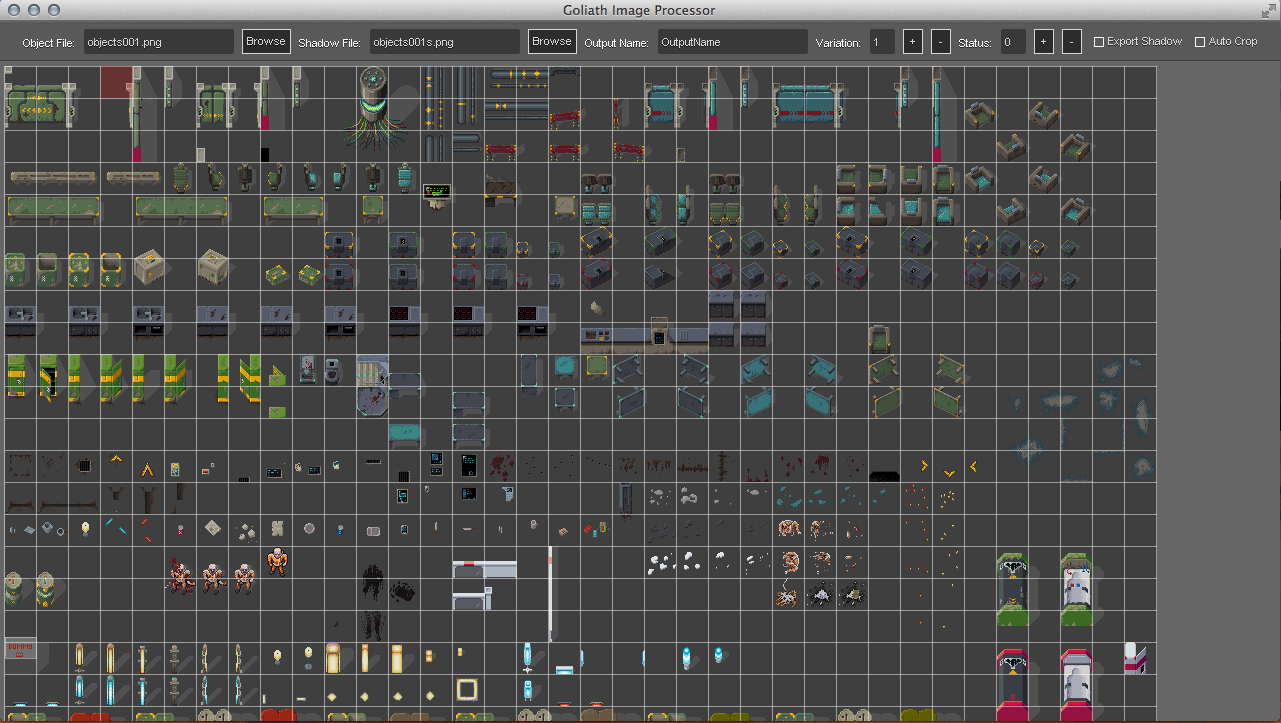Difference between revisions of "Image Processor"
| Line 7: | Line 7: | ||
This tool works excellent together with [http://pyxeledit.com/ PyxelEdit]. | This tool works excellent together with [http://pyxeledit.com/ PyxelEdit]. | ||
| + | === The idea=== | ||
| + | Pyxel Edit is awesome to work with tiles and also with objects if you handle it properly, because it has an auto tile update feature that let you work on tiles and object on one place and update all copies of it in the document. | ||
| + | |||
| + | So how we worked: | ||
| + | |||
| + | We had several layers for tiles and objects in Pyxel Edit that where used to create the assets and as PyxelEdit allows for easy level editing too we always made a preview level too so we got a feeling for the assets and how they will look in the final level. | ||
| + | |||
| + | To export the 1000s of objects we put a copy of the tile/object on a seperate layer that we only use for exporting them. (As Pyxel updates all copies if you edit one of them, the export layer always stays uptodate. | ||
| + | |||
| + | All objects then have two layers: | ||
| + | #The objects itselfs | ||
| + | #The shadows. | ||
| + | |||
| + | We export them into two files that need to be a perfect match in size. | ||
| + | |||
| + | ===Where it helps=== | ||
| + | |||
| + | The tool is really good in exporting big numbers of object and helps you optimize your workflow if you are using PyxelEdit or other tile based GFX Tools. | ||
| + | |||
| + | *Crops the image pixel perfect if you want. | ||
| + | *Exports object and shadows at the same time | ||
| + | *Easy to export objects of the same type but with tons of variations. | ||
| + | |||
| + | ==Controls== | ||
| + | |||
| + | ===Short Cuts=== | ||
| + | *Space +L-Click and Drag: Pan the view | ||
| + | *Cmd/Ctrl + L-Click (and Drag): Select the part of the image that should get exported to an object with given name. | ||
| + | |||
| + | ===Settings=== | ||
| + | |||
| + | #Object File: Load the object png here. | ||
| + | #Shadow File: Load the shadow png here. | ||
| + | |||
| + | |||
| + | ==Known Issues== | ||
| + | |||
| + | *You can't scale the window | ||
| + | *You need to load a object and shadow file or else the tool is not working does not show anything. | ||
== Linked Information == | == Linked Information == | ||
Revision as of 12:19, 18 September 2014
Contents
Overview
The image processor is a tool we developed to help the artist to export and name the objects in the game in a far more efficient way then by hand.
This tool works excellent together with PyxelEdit.
The idea
Pyxel Edit is awesome to work with tiles and also with objects if you handle it properly, because it has an auto tile update feature that let you work on tiles and object on one place and update all copies of it in the document.
So how we worked:
We had several layers for tiles and objects in Pyxel Edit that where used to create the assets and as PyxelEdit allows for easy level editing too we always made a preview level too so we got a feeling for the assets and how they will look in the final level.
To export the 1000s of objects we put a copy of the tile/object on a seperate layer that we only use for exporting them. (As Pyxel updates all copies if you edit one of them, the export layer always stays uptodate.
All objects then have two layers:
- The objects itselfs
- The shadows.
We export them into two files that need to be a perfect match in size.
Where it helps
The tool is really good in exporting big numbers of object and helps you optimize your workflow if you are using PyxelEdit or other tile based GFX Tools.
- Crops the image pixel perfect if you want.
- Exports object and shadows at the same time
- Easy to export objects of the same type but with tons of variations.
Controls
Short Cuts
- Space +L-Click and Drag: Pan the view
- Cmd/Ctrl + L-Click (and Drag): Select the part of the image that should get exported to an object with given name.
Settings
- Object File: Load the object png here.
- Shadow File: Load the shadow png here.
Known Issues
- You can't scale the window
- You need to load a object and shadow file or else the tool is not working does not show anything.